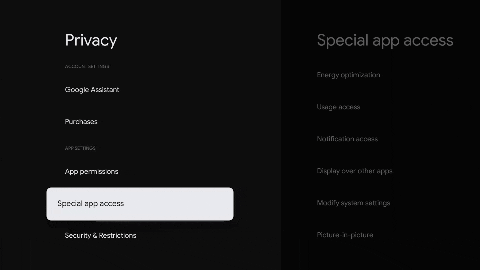Setup using Amazon App Store
1. First VERIFY you have an Amazon device (Fire Cube, Fire TV (gen2 or later), Fire Stick (gen2 or later)).
DISABLE ADB in the developer options.
2. Open the Amazon App Store
- Alternatively, you can also install from your computer directly to your Amazon devices - Amazon app link
4. If you will use direct app launching, you need to provide permission via ADB.
5. Connect one or more IRUSBs
- If using Fire Stick or the new Fire TV, you will need a OTG splitter cable
- If using more than one IrUSB or you need wired ethernet, we suggest a this wired ethernet adapter
- Do NOT use the Amazon wired ethernet adapter. It does not provide USB, only power.
- Fire Cube has a micro USB port (not OTG). IRUSB can be connected directly to this port using a micro USB adapter. If wired ethernet is needed, just use the wired ethernet adapter.
6. Start the app on your device. Accept the software agreement.
7. After 30 seconds, the device will ask for your permission to use the app IRUSB to connect to your USB device.
- Provide this permission with the ALWAYS option.
- You can also use the Refresh button in the app to find the device and request permissions.
- Verify that you see the Device ID listed as in the picture. If not shown, use the REFRESH button. If still not shown, you have not connected the IRUSB device properly. Start over by re-plugging in the IRUSB and power cycling your Android device. Then repeat the install steps above following the instructions exactly.
8. Configure your device using the on screen GUI
- Configuration of Cloud account, saved TX codes, and saved RX codes is only necessary in some use cases. Please refer to the top level setup instructions.
- Firmware updates can be performed via the app 'Update Firmware' button. Verify version V225 or later.
- IRUSB will always run in the background, providing a persistent IP and/or Cloud connection for home automation.
- IRUSB app will autostart on any power cycle (approx 4 minutes after hard boot, 11 minutes after soft boot).
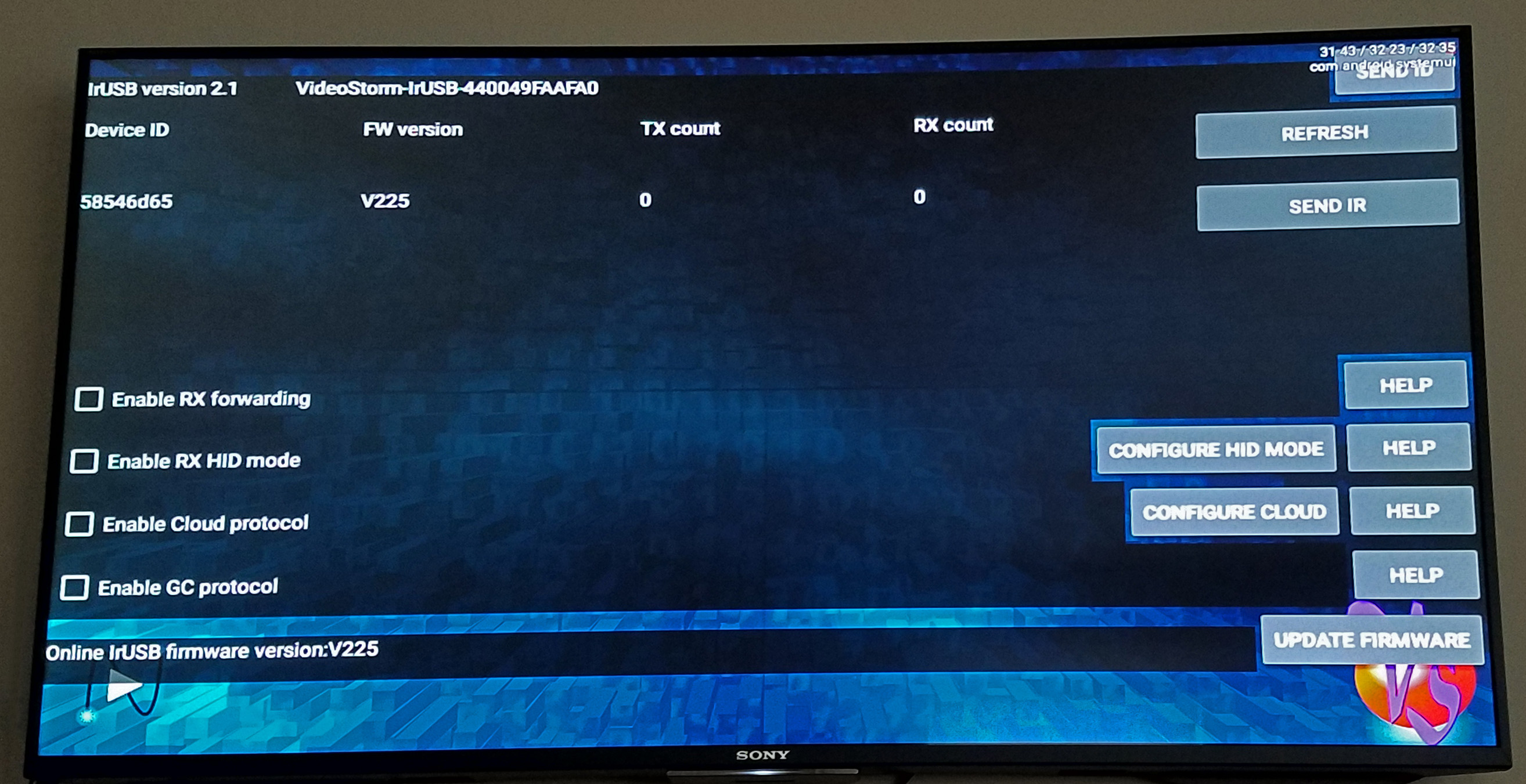

Setup using Google Play Store
1. First VERIFY you have a VRX040 or Android / Android TV device running 5.1 or newer.
DISABLE USB debugging in the developer options.
2. Open Google Play store (IRUSB app is preinstalled on VRX040, so you can skip steps 2/3)
- Alternatively, you can also install from your computer directly to your Android devices - Google Play app link
4. If you will use direct app launching, you need to provide permission via settings menu.
5. Connect one or more IRUSBs
- If using one IRUSB, we suggest a micro USB adapter. If wired ethernet is needed, just use the wired ethernet adapter
- If using more than one, we suggest a micro USB hub
- If using Chromecast (Google TV), please use a USB C Hub 6. Start the app on your device. Accept the software agreement.
7. After 30 seconds, the device will ask for your permission to use the app IrUSB to connect to your USB device.
- Provide this permission with the ALWAYS option.
- You can also use the Refresh button in the app to find the device and request permissions.
- Verify that you see the Device ID listed as in the picture. If not shown, use the REFRESH button. If still not shown, you have not connected the IRUSB device properly. Start over by re-plugging in the IRUSB and power cycling your Android device. Then repeat the install steps above following the instructions exactly.
8. Configure your device using the on screen GUI
- Configuration of Cloud account, saved TX codes, and saved RX codes is only necessary in some use cases. Please refer to the top level setup instructions.
- Firmware updates can be performed via the app 'Update Firmware' button. Verify version V225 or later.
- IRUSB will always run in the background, providing a persistent IP and/or Cloud connection for home automation.
- IRUSB app will autostart on any power cycle (approx 4 minutes after hard boot, 11 minutes after soft boot).
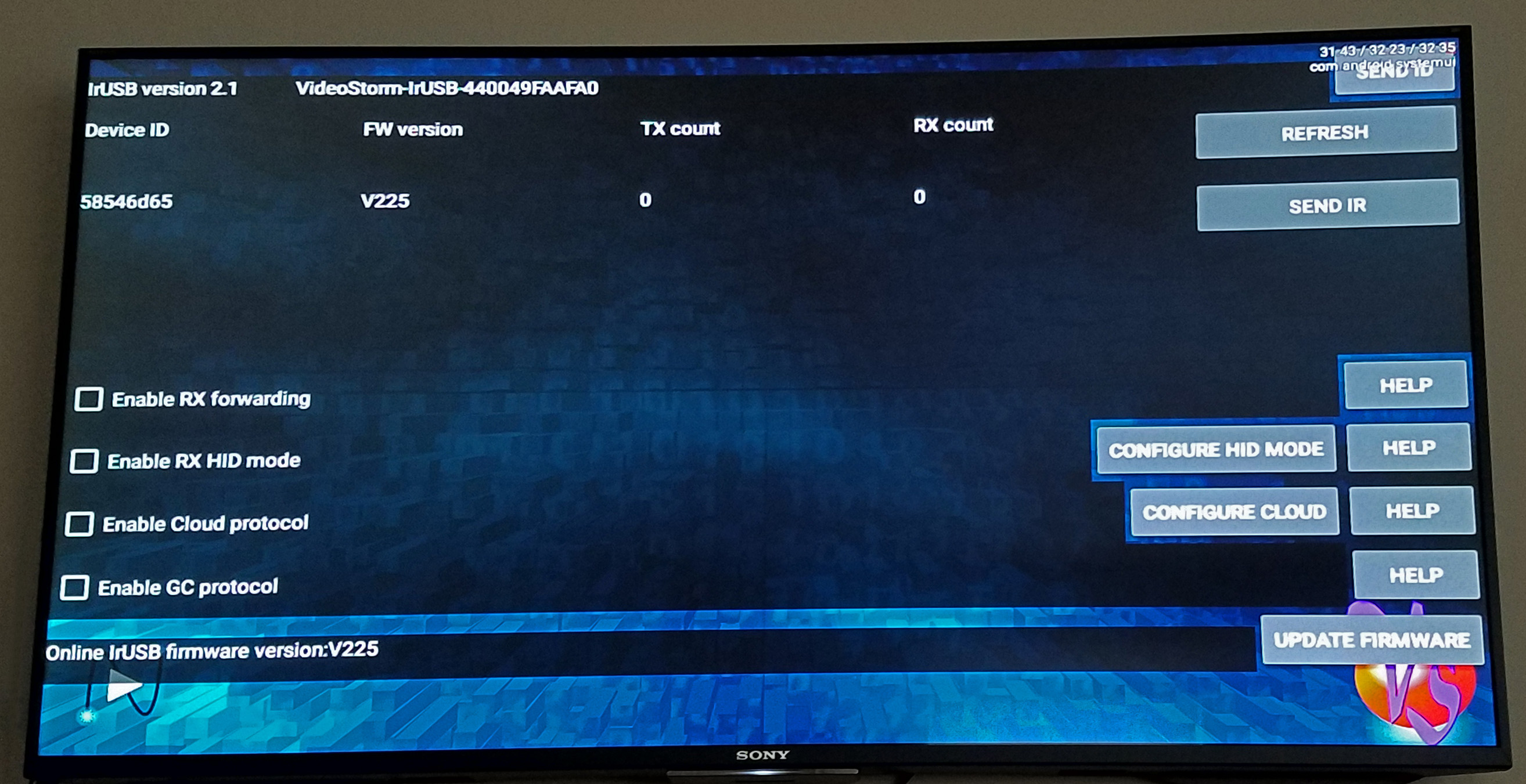
- In the device Settings Menu, add the 'Can display over other apps' permission.