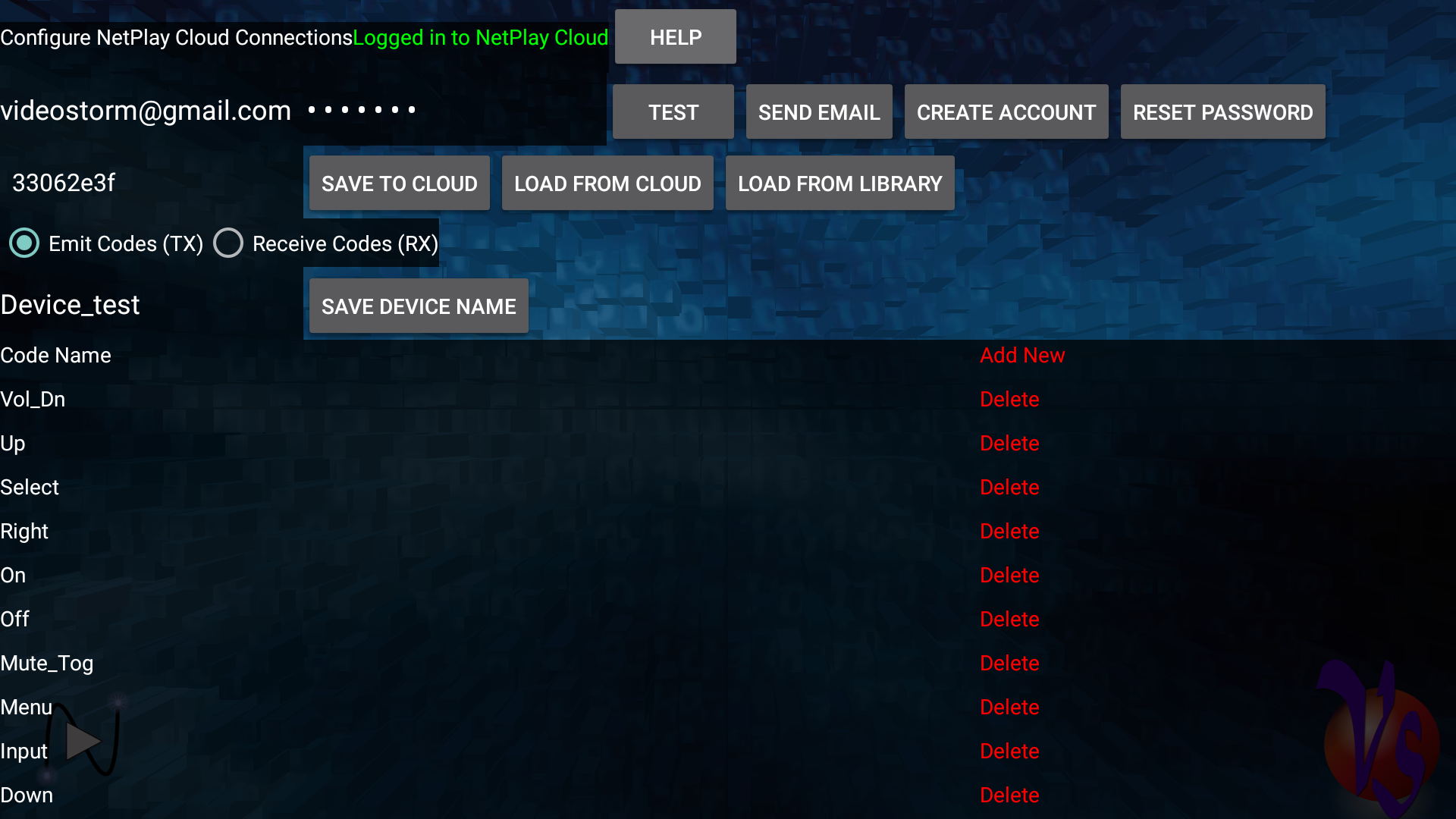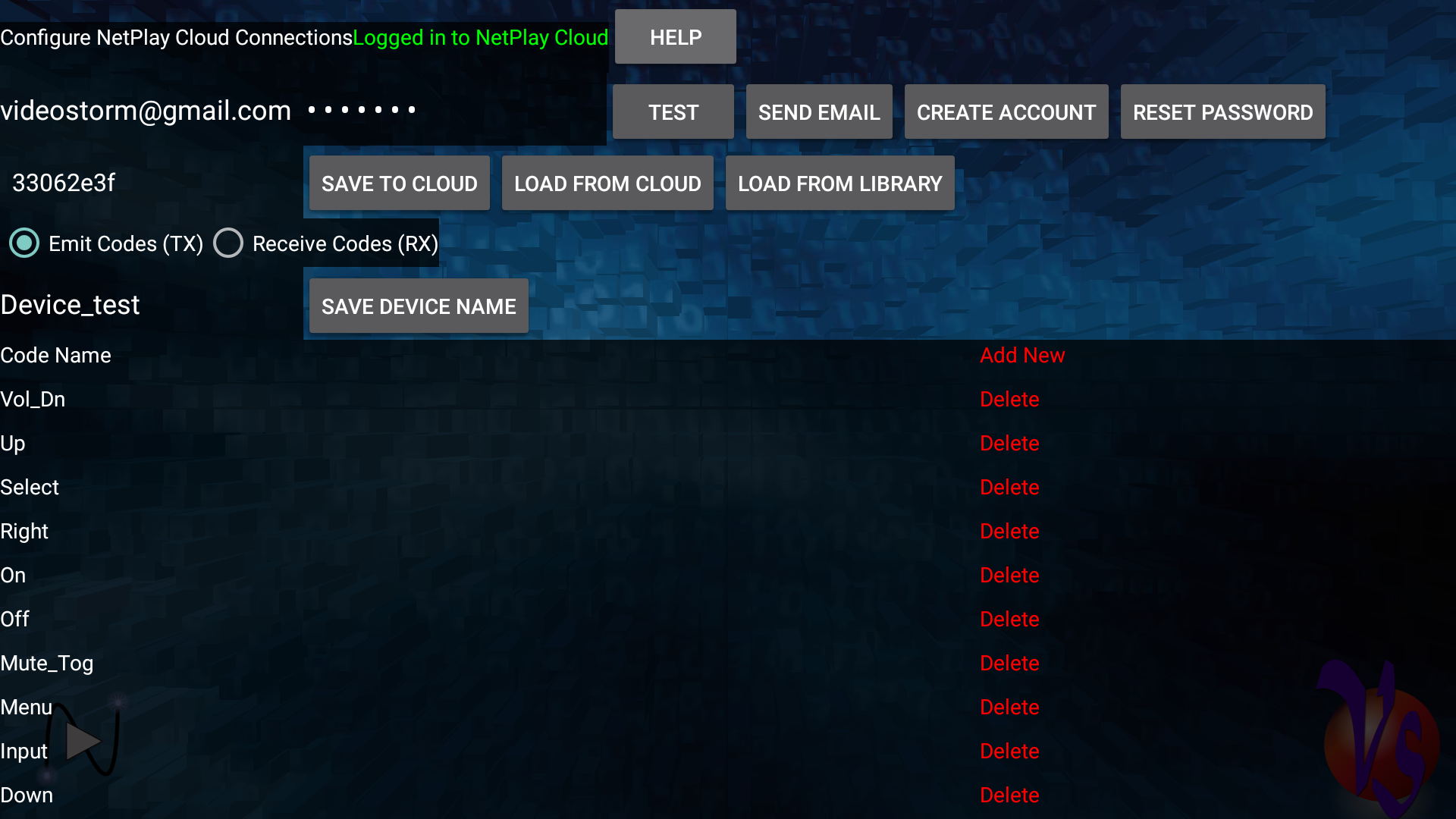IrUSB TX/RX codes setup (Android):
IrUSB can be configured to store IR codes.
- TX codes: These are stored IR codes that can be transmitted (sent)
from IrUSB via network command by NAME or NUMBER
- TX codes are used by NetPlay Cloud
- They allow Alexa and other cloud services to send IR codes for
functions (On, Off, etc) without knowledge of the actual IR code
- RX codes: These are stored IR codes that can be matched by the
IrUSB receiver and then sent as a NAMED network event trigger
- RX codes will be used by NetPlay Cloud in the future
- They allow Cloud network triggers based on IR remote key presses
Note: IrUSB can also send and receive pronto hex format IR codes
without needing to configure any stored IR codes
On Android platforms, you can configure saved IR codes using the app gui
interface.
Select "Configure Cloud" button in the app.
TX & RX codes setup:
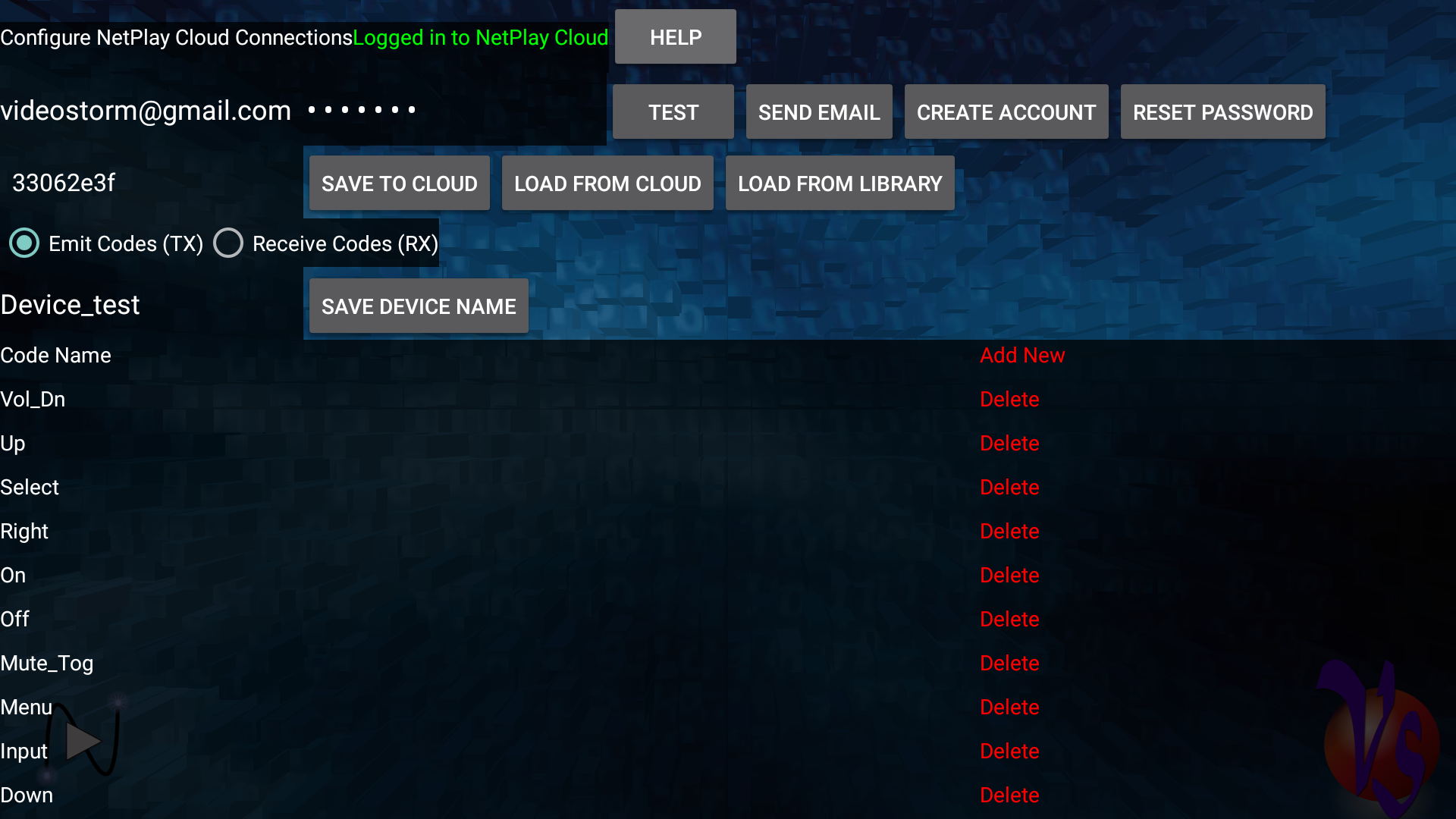
The Configuration screen shows you:
- The top two rows are for your Cloud account setup. Please see
these
instructions for cloud setup.
- The third row starts with a dropdown box showing the currently selected
IrUSB device. If you have more than one device connected, you can
select this field to program different devices. NOTE: Saved IR
codes are programmed separately for each IrUSB device.
- Save to Cloud allows you to save the current
configuration of the selected device (all the codes shown at the bottom) to
your Cloud account
- Load from Cloud allows you to replace the current
configuration of the selected device with a saved configuration from your
Cloud account
- Load from Library allows you to replace the current
configuration of the selected device with a saved configuration from our
online library
- The forth row allows you to select either TX codes or RX codes (all
IrUSB devices can save both types of codes)
- The fifth row allows you to give this device a NAME. This name is
used in our Cloud drivers (For example, it is the endpoint name in Alexa)
- The table below will list all the saved codes (either TX or RX) for the
selected device.
- The "Add new" button allows you to add new codes
- The "Delete" buttons allow you to delete that codes
Adding new codes:
- Select the Add New button
- Select the IR code name you wish to map to from the list
- Aim your IR remote at IrUSB (RX side) and then press the IR key for that
function
- You will see the new saved code has been added to the list
- Repeat (from step 1) for all IR keys you need to map
- IR interference such as LED lights, dimmers, sunlight, etc can degrade
your captures. Try to avoid sources of interference.
- If you need to re-capture a saved code, just delete it and add new again
Once complete, you can save this configuration to your cloud account for
later retreival on other devices.