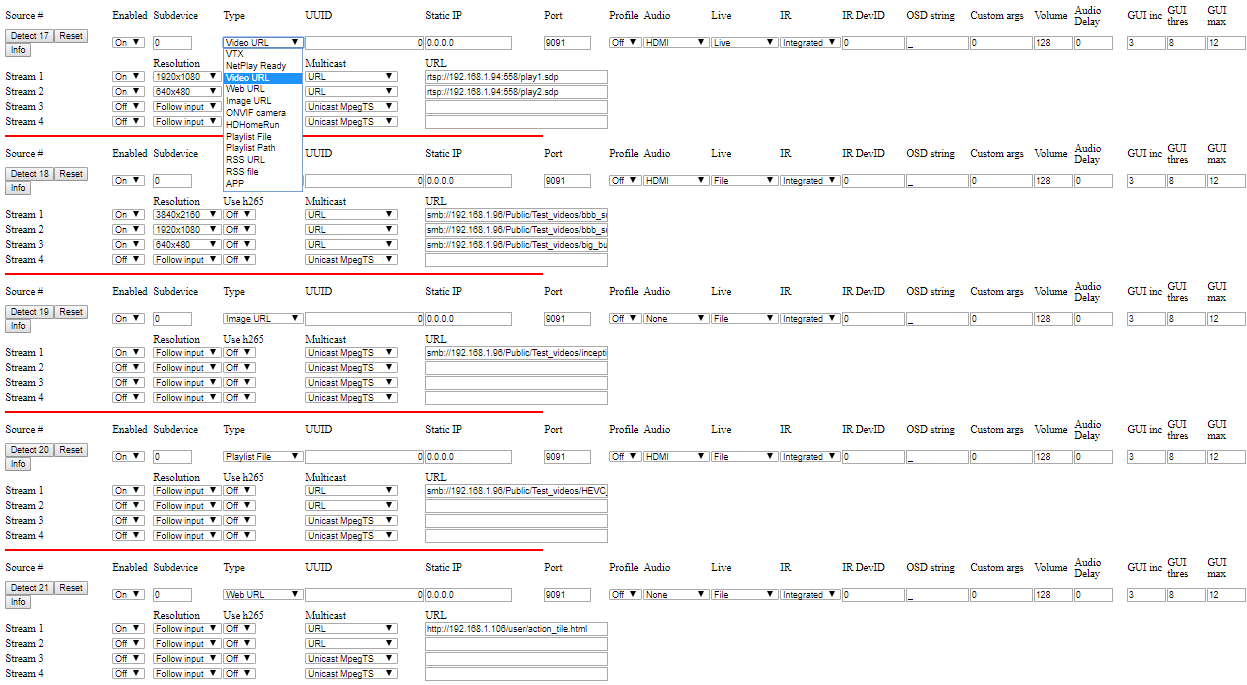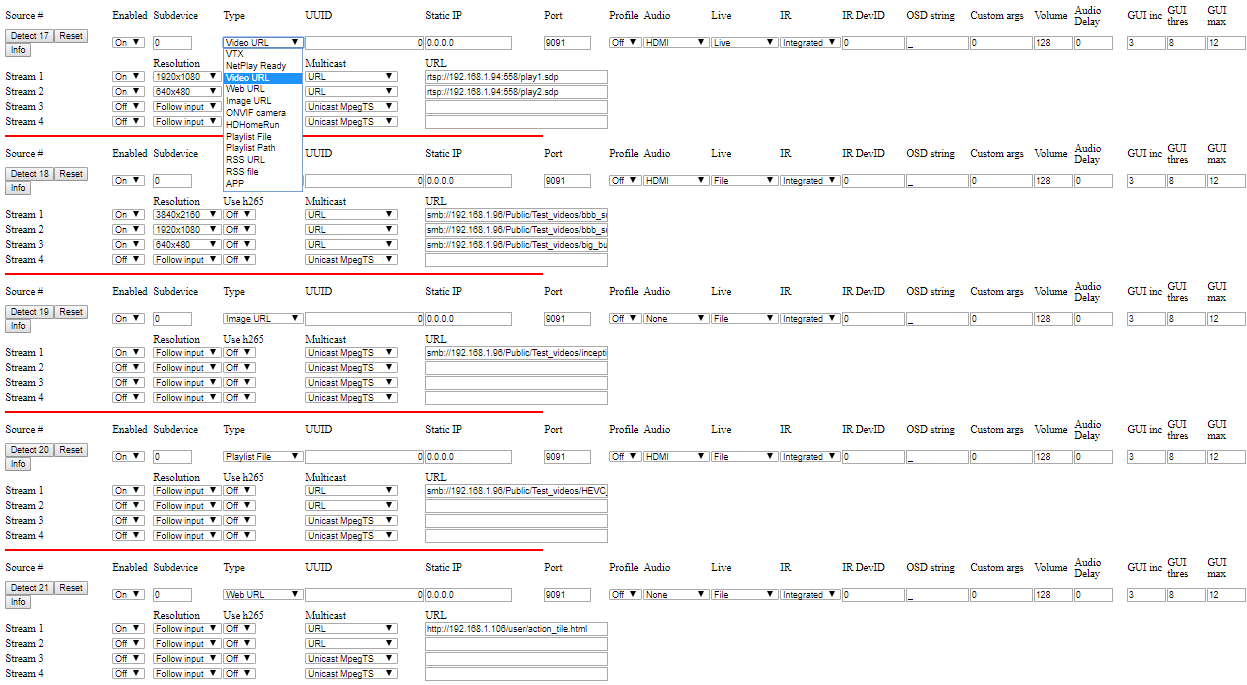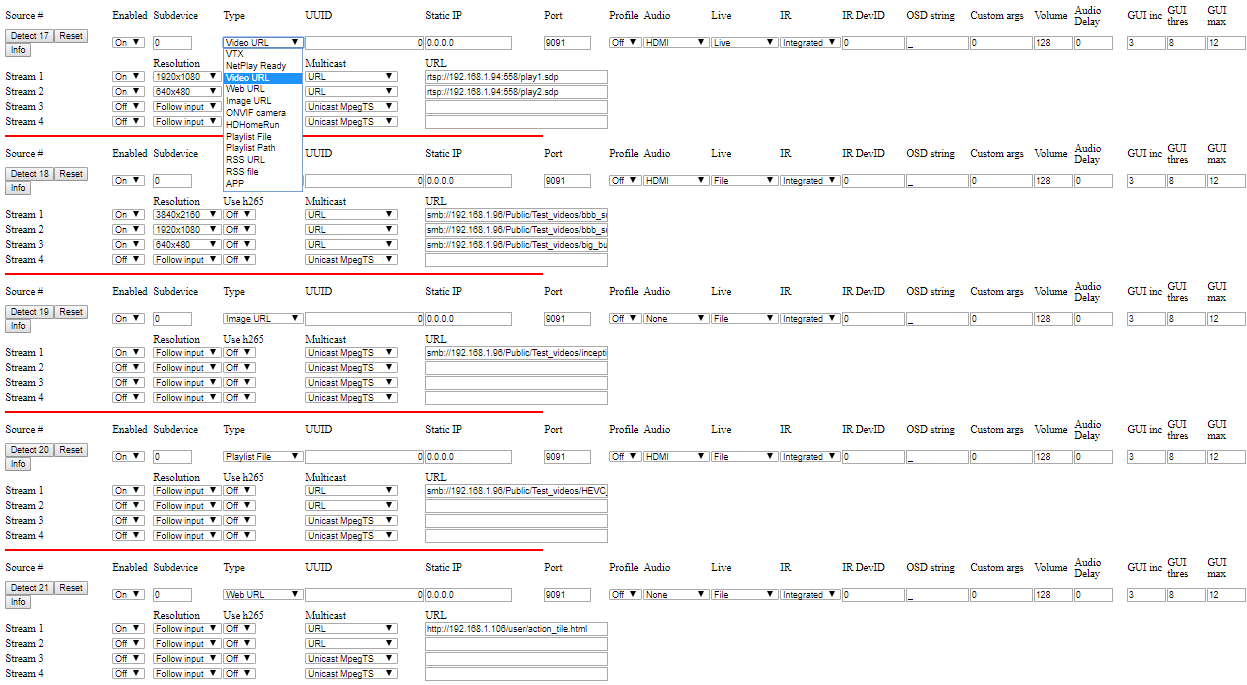
To setup URL devices:
- Video URL (IP cam, 3rd party RTSP encoder, other live source,
udp, rtsp or http live video streams)
- Set Enabled = On
- Set Type = Video URL
- Set Static IP = the device IP
- Set Port = 9091
- Set Profile = Off
- Set Live = Live
- Set Audio = None if stream does not have audio
- OSD string can be set to any string you would like displayed over
video on this Source (or left blank).
- IR = IRUSB if using an IrUSB device to control this source.
- IR Devid = (if using IrUSB to control this source) Set to the device
ID of the IrUSB for this source.
- Set Stream 1 = On
- Set Multicast = URL
- Set URL = the rtsp URL from this device (see device manual).
Use the HD or UHD format URL for stream 1. If the stream requires
authentication, use
rtsp://user:password@rest_of_url here.
- Set Resolution = resolution of this stream (this does not set the
resolution on the device, but tells NetPlay what to expect on this
stream)
- If this device supports a standard definition or lower secondary
stream, set Stream 2 = On. URL for the
standard definition stream.
- Custom Args: The following options can be used
- --analyze #
(only use if not profiling) Change the default switching time
(default is 5). Values below 2 not recommended.
- Video URL (File source) All File sources will
automatically loop as long as they remain selected by a decoder.
- Set Enabled = On
- Set Type = Video URL
- Set Static IP = 0.0.0.0
- Set Port = 9091
- Set Profile = Off
- Set Live = File or Synched File (synched if require
synchronized playback on several displays)
- Set Audio = None if file does not have audio
- OSD string can be set to any string you would like displayed over
video on this Source (or left blank).
- Set Stream 1 = On, all other streams = Off
- Set Resolution = resolution of this stream (this does not set the
resolution on the device, but tells NetPlay what to expect on this
stream)
- If this device supports a standard definition or lower secondary
stream, set Stream 2 = On. URL for the
standard definition stream.
- Set Multicast = URL
- Set URL = Mounted network path to this file (as seen by the
decoder). Note that NFS mounts are recommended for HD files. Mounted
NFS shares will start with /mnt/nfs. Mounted samba shares with
/mnt/samba. You can also link DIRECTLY to files on samba NAS
drives by using smb://NAS_IP_ADDR/SHARE_NAME/file_path_on_nas.
This method will simplify setup because you do not need to setup the
network share mount on each VRX device. If your samba share is
password protected, use
smb://user:password@NAS_IP_ADDR/SHARE_NAME/file_path_on_nas.
- Custom Args: The following options can be used
- --analyze #
(only use if not profiling) Change the default switching time
(default is 5). Values below 2 not recommended.
- Image URL (File source, jpg or png files. Transparency is
supported in overlay mode)
- Set Enabled = On
- Set Type = Image URL
- Set Static IP = 0.0.0.0
- Set Port = 9091
- Set Profile = Off
- Set Live = File
- OSD string can be set to any string you would like displayed over
video on this Source (or left blank).
- Set Stream 1 = On, all other streams = Off
- Set Multicast = URL
- Set URL = Mounted network path to this file (as seen by the
decoder). Note that NFS mounts are recommended for HD files. Mounted
NFS shares will start with /mnt/nfs. Mounted samba shares with
/mnt/samba. You can also link DIRECTLY to files on samba NAS
drives by using smb://NAS_IP_ADDR/SHARE_NAME/file_path_on_nas.
This method will simplify setup because you do not need to setup the
network share mount on each VRX device. If your samba share is
password protected, use
smb://user:password@NAS_IP_ADDR/SHARE_NAME/file_path_on_nas. If you are using image files on a USB stick, the local path is
/media/usb/. It will also be shared to the network as
smb://ip_addr/Media/.
- Custom Args: The following options can be used
- -x (do not use
transitions)
- -d # (display each image for # seconds)
- -e (only display each
image once then exit)
-
Web URL from SplashTiles Builder (http(s) web url, not supported on VRX010/020 decoders.)
- Set Enabled = On
- Set Type = Web URL
- Set Static IP = 0.0.0.0
- Set Port = 9091
- Set Profile = Off
- Set Live = File
- OSD string can be set to any string you would like displayed over
video on this Source (or left blank).
- Set Stream 1 = On, all other streams = Off
- Note you can use stream 2 of this source to provide a different
URL when displayed as tile / pip
- In this case, set the resolution of stream 1 to 1920x1080 and
stream 2 to 640x480
- Full screen will select URL from stream 1, tile / pip will
select stream 2 URL
- Set Multicast = URL
- Set URL = the full web URL (including the http://)
- For Splashtiles Builder sources, the URL will be
http://ip_address_of
_netplaymanager/splashtiles/display.php?slide=SLIDENAME
- You can directly change the display grid adding the xgrid and
ygrid parameters
- Custom Args: The following options can be used
- -i (allow web
page interactivity)
- -r # (reload page every # seconds)
- -s # (zoom page at # percent)
- -j # (vertically scroll page at #
percent)
- -h # (horizontally scroll page at #
percent)
- -u string:string (user_name:password) For http
authentication
- Web URL (http(s) web url, not supported on VRX010/020 decoders.
Live video feeds should generally use Video URL for best performance)
- Set Enabled = On
- Set Type = Web URL
- Set Static IP = 0.0.0.0
- Set Port = 9091
- Set Profile = Off
- Set Live = File
- OSD string can be set to any string you would like displayed over
video on this Source (or left blank).
- Set Stream 1 = On, all other streams = Off
- Note you can use stream 2 of this source to provide a different
URL when displayed as tile / pip
- In this case, set the resolution of stream 1 to 1920x1080 and
stream 2 to 640x480
- Full screen will select URL from stream 1, tile / pip will
select stream 2 URL
- Set Multicast = URL
- Set URL = the full web URL (including the http://)
- Custom Args: The following options can be used
- -i (allow web
page interactivity)
- -r # (reload page every # seconds)
- -s # (zoom page at # percent)
- -j # (vertically scroll page at #
percent)
- -h # (horizontally scroll page at #
percent)
- -u string:string (user_name:password) For http
authentication
Details on the how to setup local http web pages for signage can be found here:
Web sources
- Playlist Path or File
- Set Enabled = On
- Set Type = Playlist File or Playlist Path
- Set Static IP = 0.0.0.0
- Set Port = 9091
- Set Profile = Off
- Set Live = File
- OSD string can be set to any string you would like displayed over
video on this Source (or left blank).
- Set Stream 1 = On, all other streams = Off
- Set Multicast = URL
- Set URL = Mounted network path to this file (as seen by the
decoder). Note that NFS mounts are recommended for HD files. Mounted
NFS shares will start with /mnt/nfs. Mounted samba shares with
/mnt/samba. You can also link DIRECTLY to files on samba NAS
drives by using smb://NAS_IP_ADDR/SHARE_NAME/file_path_on_nas.
This method will simplify setup because you do not need to setup the
network share mount on each VRX device. Playlist files must use
.txt file extension.
- Custom Args: The following options can be used
- -x (do not use
transitions)
- -d # (display each image for # seconds)
- -e (only display each
image once then exit)
Details on the format of playlist files can be found here:
Digital signage
setup