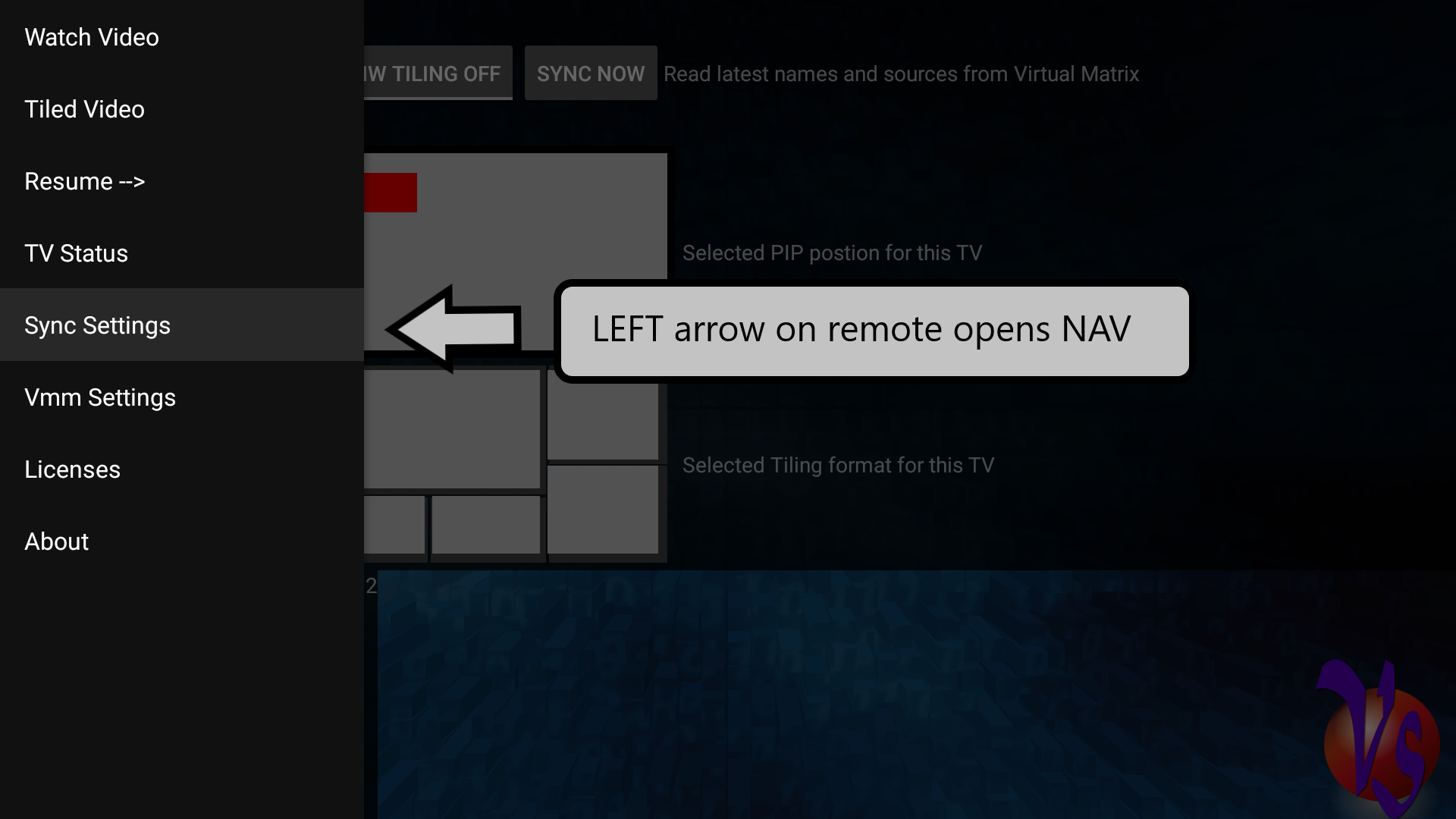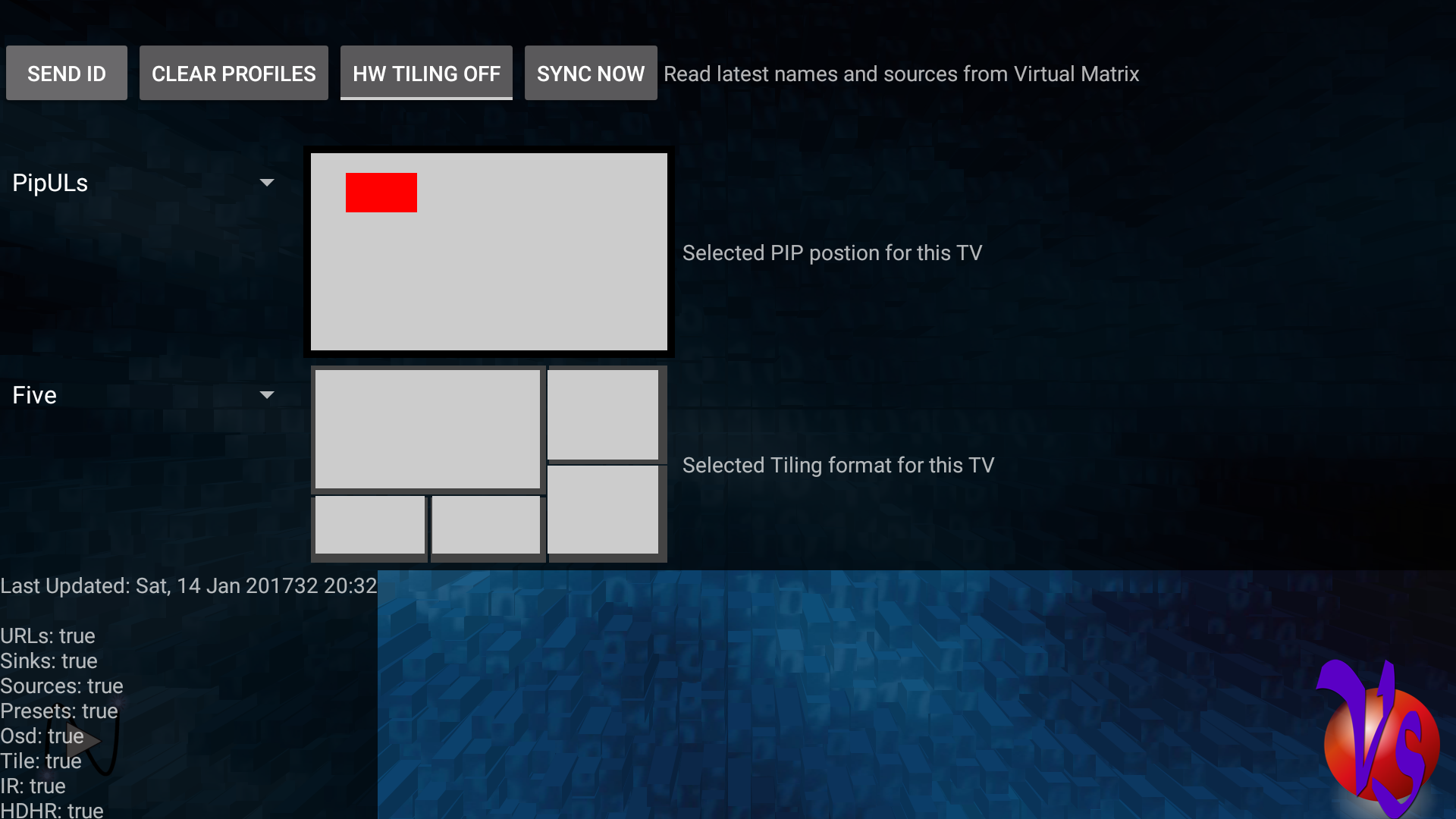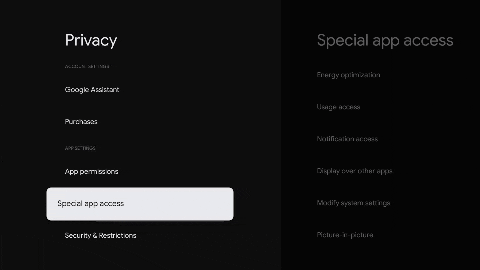Sink setup:

To setup each VRX device:
- Set Enabled = On
- Set Polling = On, or On+ if you would like NetPlay Manager to
automatically restart streams on this sink (if sink reboots)
- Click the "Detect" button, then push the ID button on the VRX010/020 (button
furthest from NetPlay logo). This will copy the UUID of that device as
above. If it does not work, make sure there is network connectivity
between all your devices and try again. For VRX040, you will use the
on screen menus in the NetPlayTV app (see the NetPlayTV device instructions
below)
- Set Type = (type will be set by "Detect")
- Static IP = 0 (VRX040 devices should always use UUID linking even if the
device is on a static ip)
- Port = 9091
- OSD string can be set to any string you would like displayed over video
on this TV (or left blank).
- Allow 3d should normally be OFF
- Audio delay should normally be 0. It can be set to +-300
(milliseconds) if you have a audio/video mismatch in that zone.
- Audio config should match your installation model (Centralized if audio
wired to central rack, else Local).
- IR = Integrated if using VRX010/020 IR output, else IRUSB if
using an IrUSB device to control this source.
- IR Devid = (ONLY if using IrUSB attached to a different device than
this VRX) Set to the device ID of the IrUSB for this source, otherwise
leave blank.
- If you have a ROTATED display, add ",--orientation,90" to the Custom
Args field. You can also use 180 or 270 degree rotation. If
using VRX040, you also need to access the Settings menu on that device,
select Display, Display Rotation, then make sure it is set to "original".
To setup each NetPlayTV device:
- First install the NetPlayTV app on the sink device itself. The app
can be downloaded from Google Play or Amazon App store. The app can
also be SIDELOADED from .apk file if the previous methods are not available
to your device.
- Set Enabled = On (VMM sink config)
- Set Polling = Off if this device will have power removed from it for
periods of time. Otherwise On, or On+ if you would like NetPlay
Manager to automatically restart streams on this sink (if sink reboots)
- Set Type =
- NetPlayTV SD if the display hardware is standard definition only
- NetPlayTV HD if the display hardware can handle 1080p decode
(most common)
- NetPlayTV UHD if the display hardware can handle 4K decode
- Click the "Detect" button, then push the SEND ID button in the
NetPlayTV app (see below). This will copy the UUID of that device as
above. If it does not work, make sure there is network connectivity
between all your devices and try again.
- Static IP = 0 (NetPlayTV devices should always use UUID linking
even if the device is on a static ip)
- Port = 9091
- OSD string can be set to any string you would like displayed over video
on this TV (or left blank).
- Allow 3d should normally be OFF
- Audio delay should normally be 0. It can be set to +-300
(milliseconds) if you have a audio/video mismatch in that zone.
- Audio config should match your installation model (Centralized if audio
wired to central rack, else Local).
- IR = IRUSB if
using an IrUSB device to control this source.
- IR Devid = (ONLY if using IrUSB attached to a different device than
this decoder) Set to the device ID of the IrUSB for this source,
otherwise leave blank.
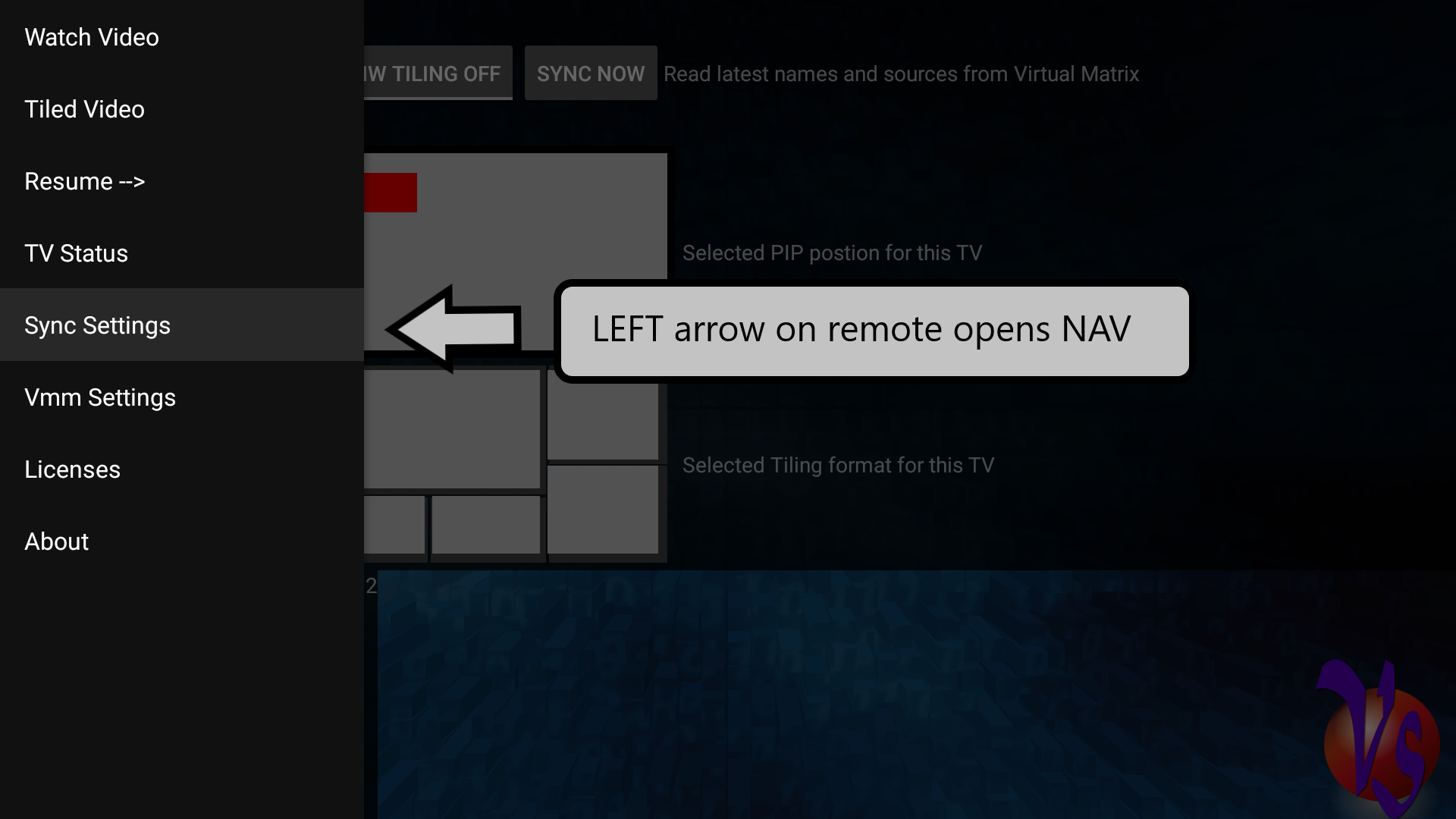
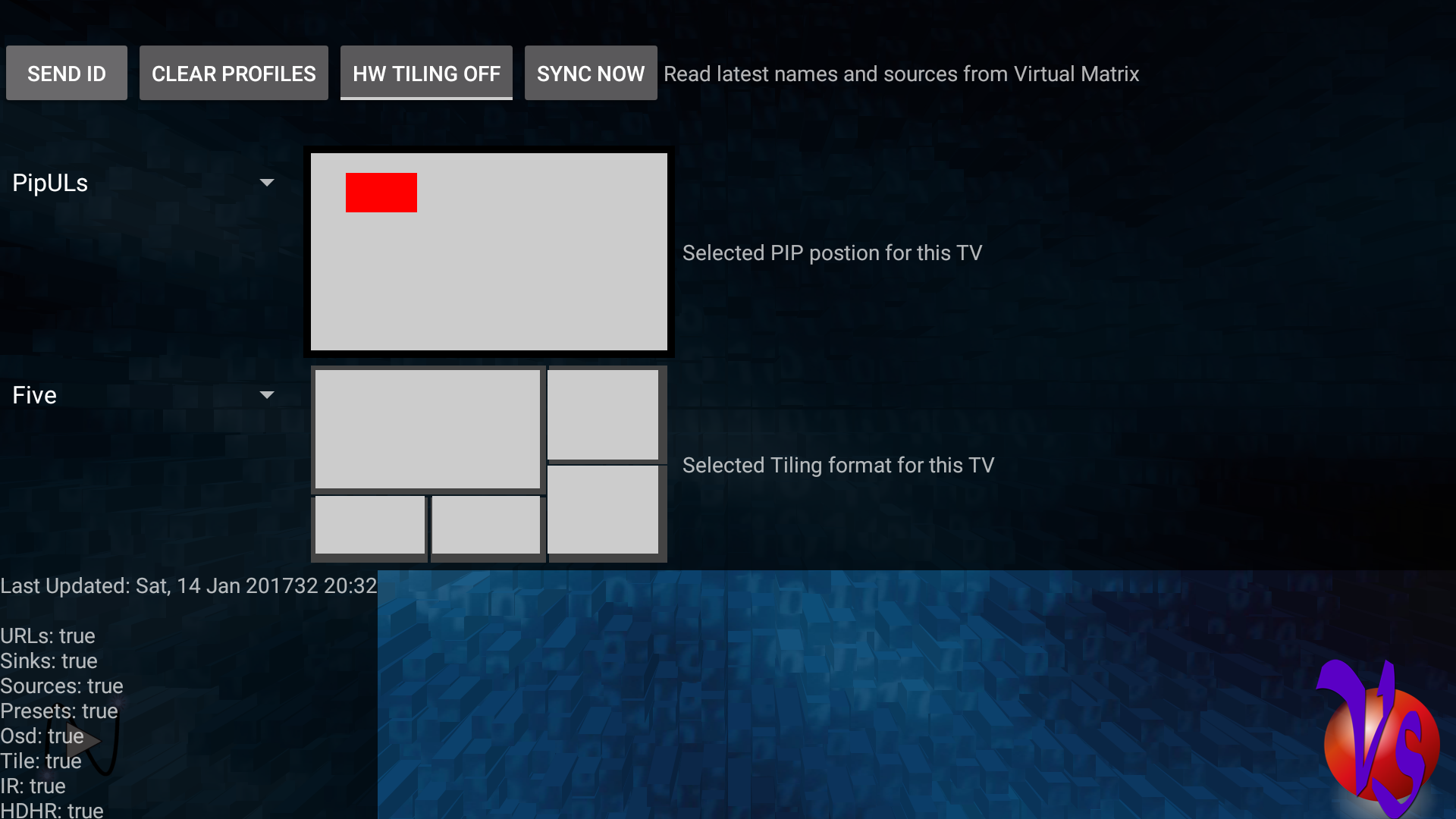
If you are on Android 10+, you will also need to give the "Display over other apps" permissions
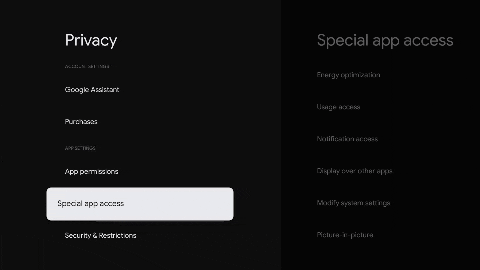
To setup each NBX device:
Single channel NBX031 devices will have a single entry in Sink Setup.
Multi channel NBX800 devices will have up to 8 entries in Sink Setup.
- Set Enabled = On (VMM sink config)
- Set Polling = Off if this device will have power removed from it for
periods of time. Otherwise On, or On+ if you would like NetPlay
Manager to automatically restart streams on this sink (if sink reboots)
- Set Type = NBX Audio
- If NBX031, you can click the Detect button and then push the ID physical button on the NBX hardware
- Otherwise, get the NBX UUID from the detected devices page and cut/paste it into the UUID field
- Set the NBX channel field corresponding to the output #
NBX031 = 1, NBX800 entries 1-8
- Other fields are not used
- On the NBX device web page (http://ip_of_nbx_device)
- In General Setup, verify all values are set to 0 (NBX800)
- In Renderer Channel config, verify all lines have enabled unchecked
- In Hardware Volume control, set the levels you want for power on default and save as default